McAfee LiveSafe Review
Posted on Wednesday, March 25, 2015
To keep this site free for consumers, we receive compensation for customer referrals.
Overview:
McAfee is a global leader in internet and computer security, and they have a wide range of products created for small businesses, large enterprise businesses, and individual consumers. Since the needs of each of those groups are vastly different, McAfee has set up individual websites for each category of products to save you time and prevent confusion when shopping. We wanted to learn a little more about one of their consumer products, McAfee LiveSafe, which includes identity protection, secure cloud storage, antivirus and anti-malware protection as well as a password manager for all of your internet-connected devices.
Once you find your way to the McAfee consumer website, you can browse products tailored for PCs, Macs, mobile devices, and all-in-one software that covers all of the above categories. They also have a bunch of free tools and trials of their premium products so you could do everything from scan your computer for a virus to get a 30 day trial of their software without ever opening your wallet.
The Product:
If you've ever made an online purchase or created any kind of account online, you've probably wondered just how safe all of your personal information is that you've submitted to various websites on the internet. McAfee LiveSafe helps put your mind at ease by protecting all of your devices with one piece of software. You can safely shop online, login to your bank account, and check email from your PC, Mac, smartphone or tablet with peace of mind knowing that LiveSafe has your back and is keeping your personal information, well, personal. Additionally, LiveSafe offers a number of cool safety features for your smartphone like remote lock and wipe, find your device if it's lost or stolen, and auto backup your device.
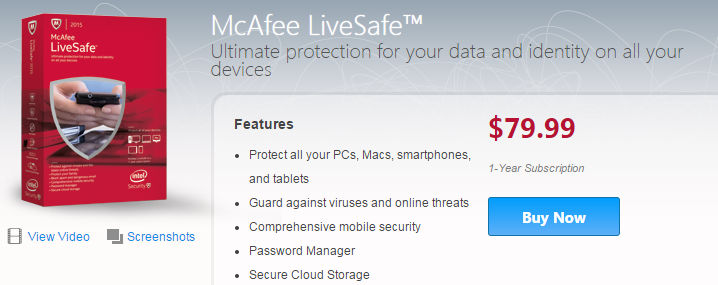
Right now unlimited device protection is only $79.99 for a one year subscription. Every McAfee subscription service comes with their auto-renewal feature that uses the payment information they have on file to renew your subscription every year so your coverage never lapses. However, there is no way to opt out of this before you purchase their software. You must go to your account page to manually turn it off if you would prefer to manage your subscription yourself. One nice thing that makes McAfee stand out is the lack of add-ons on the checkout page. There were no attempts at last-minute upsells with a backup CD or premium technical support that you have to un-check before you make your purchase.
Download & Installation:
Once the software is purchased using either a credit card, PayPal or ClickandBuy, you can enter your product key to download my new software right then and there, or if you would prefer to wait, just check your email for an order confirmation with download and installation instructions to follow at your leisure.


Using the Software on a PC:
In about 15 minutes, and after a quick computer reboot, my McAfee LiveSafe software was installed and active. LiveSafe offers protection for every device I own, so the first option was to cover additional devices. They have an easy system that allows you to download LiveSafe on another device just by opening an email they send on the device you want to cover. I tried it out for my Android phone, and there are more details on process that in the Mobile Protection section below. The PC version has an easy-to-follow control panel that lets you manage all of your security settings in one place.

Virus and Spyware Protection allows you to schedule regular scans and run custom scans of your PC to detect and eliminate threats. You can also turn on real-time scanning that instantly checks files anytime they are used on your computer. You can choose how thoroughly you want files scanned to strike a balance between speed and protection.

Web and Email Protection uses firewall technology to protect your computer from outsiders who may try to gain access to your network and steal information or take control of your PC. You can manage how aggressively spam emails are filtered, and whether or not you want to use McAfee's spam and phishing filters on webmail clients like Gmail or Yahoo. This area also manages the SiteAdvisor that lets you know in advance if a website that you're visiting or URL that you're sharing on a social network is safe.

Data Protection manages the virtual "shredder" that helps protect your privacy by permanently erasing sensitive files. Data can often be recovered from files you thought you had deleted, but McAfee's software will go in and really delete a file to make sure nothing can be recovered. You get to choose between five shred types ranging from "basic" to "complete." Think of it as a paper shredder, and you get to choose how many times you want to run the same page through the machine.
The PC and Home Network Tools section gives you an overview of all devices currently on your network so you can manage security issues, plus it has a PC optimizer that lets you improve your computer's performance by getting rid of unnecessary files. They've even included a Vulnerability Scanner that keeps your PC up to date with the latest software updates and security patches.

Every parent with school-aged children will want to check out the Parental Controls section. This enables you to set time limits on computer usage and only allow children to visit pre-approved websites. You can also view reports to see if a child attempted to access a blocked website or go online during a restricted timeframe.

The two lower sections, McAfee Updates and Your Subscription are both pretty self-explanatory. One manages how often and how automatically updates are installed on your computer, and the other just gives you a quick overview of your subscription status and has options for changing your account info and user profile.
Mobile Security:
We use smartphones for just about everything these days from booking airline reservations to sharing photos online to checking in at our favorite coffee shops. It's hard to know how secure networks are when you're accessing free wi-fi or using your phone outside of your home network. McAfee Live Safe has you covered when you're on the go by telling you when a network or website is safe or not. You can also lock apps so only you can open them and block texts and calls from certain numbers. Plus, if your phone is ever lost or stolen you can find its location, remotely lock or wipe your phone, and get notified if someone tries to unlock your screen too many times. All of these features (and a few more) are accessed through the mobile UI shown below. It is very user-friendly and easy to turn features on and off to customize your level of protection.

Overall:
You should definitely consider McAfee LiveSafe if you access the internet from multiple devices and have smartphones or tablets that you want to protect. The McAfee website is easy to navigate, the shopping and purchase experience is smooth and transparent, and installation is intuitive. It doesn't take any technical skill to use the software if you're good at following directions, and everything is laid out in an accessible manner so you know exactly what you're choosing to protect and what level of security fits your lifestyle. This is a great choice for a family with multiple types of devices that need protection, and a solid security solution for families that use both PCs and Macs.







